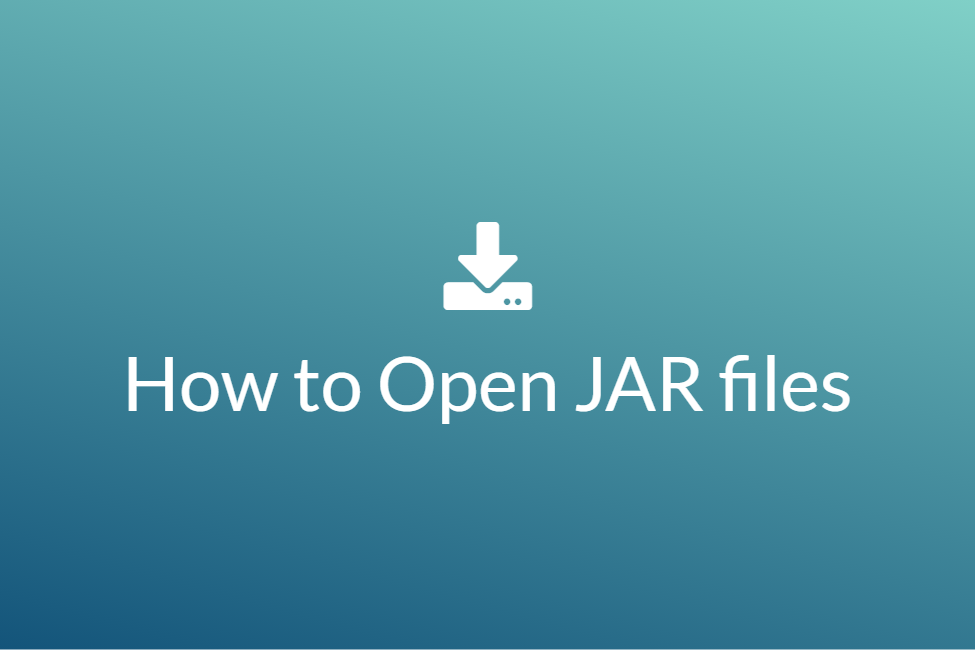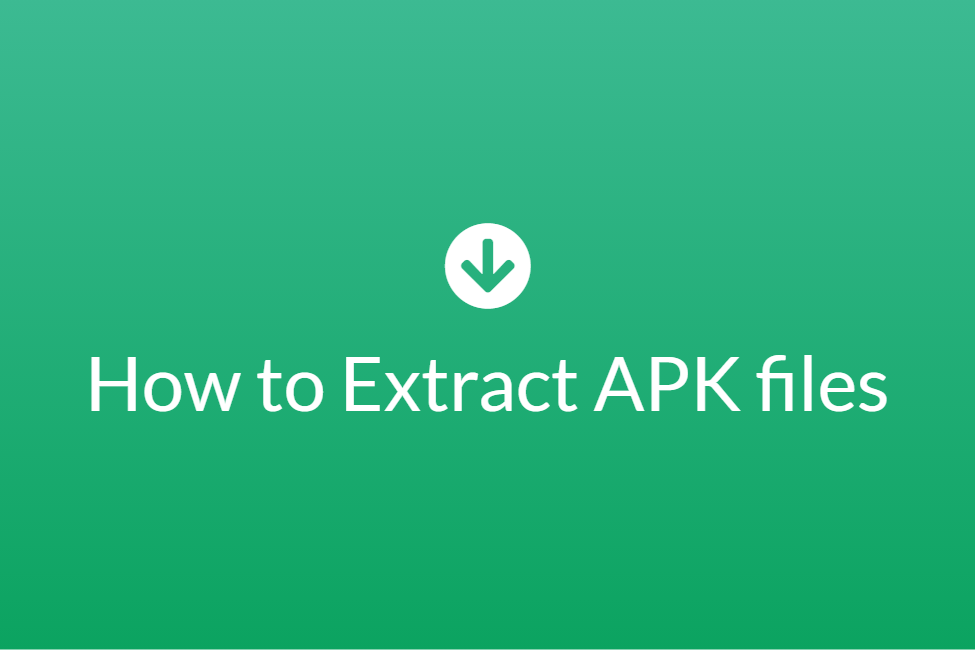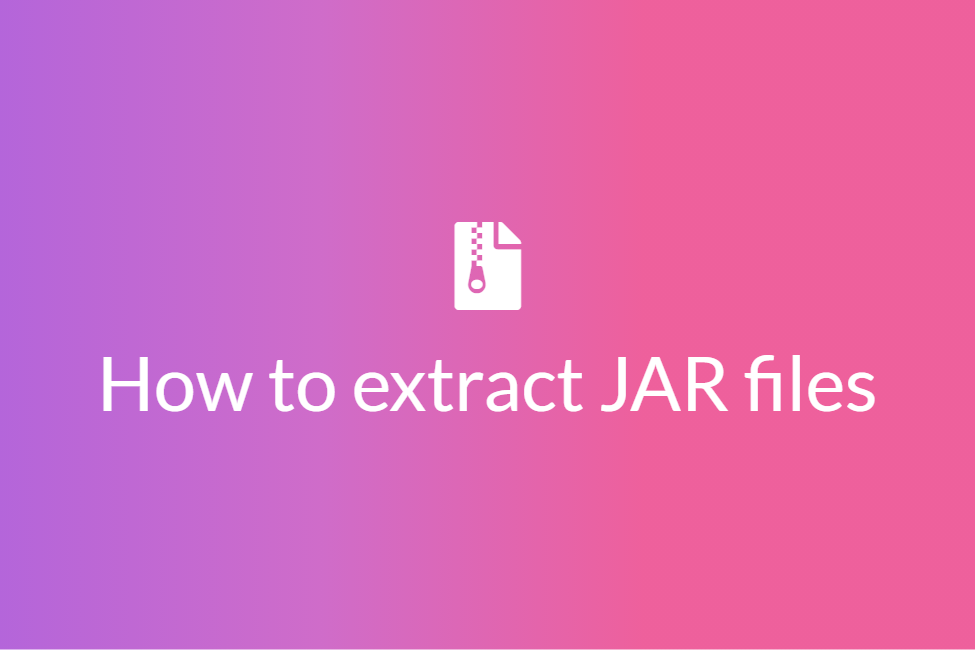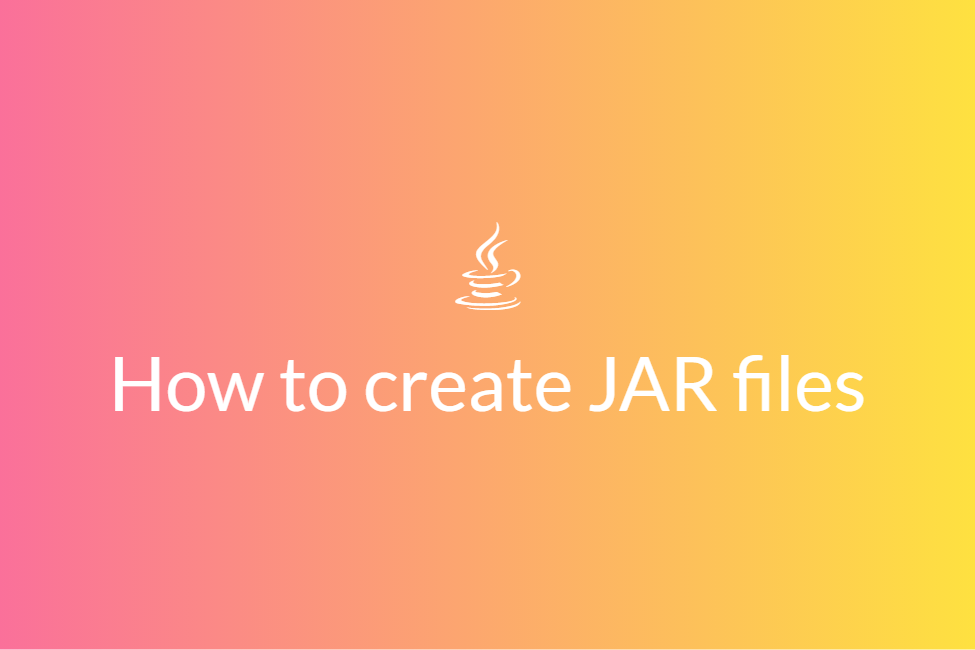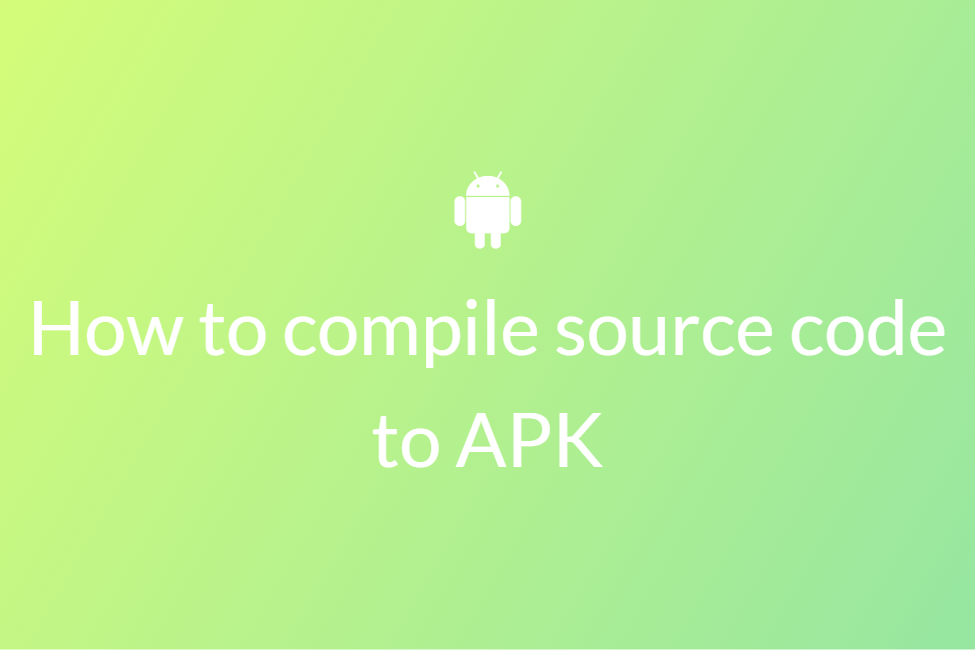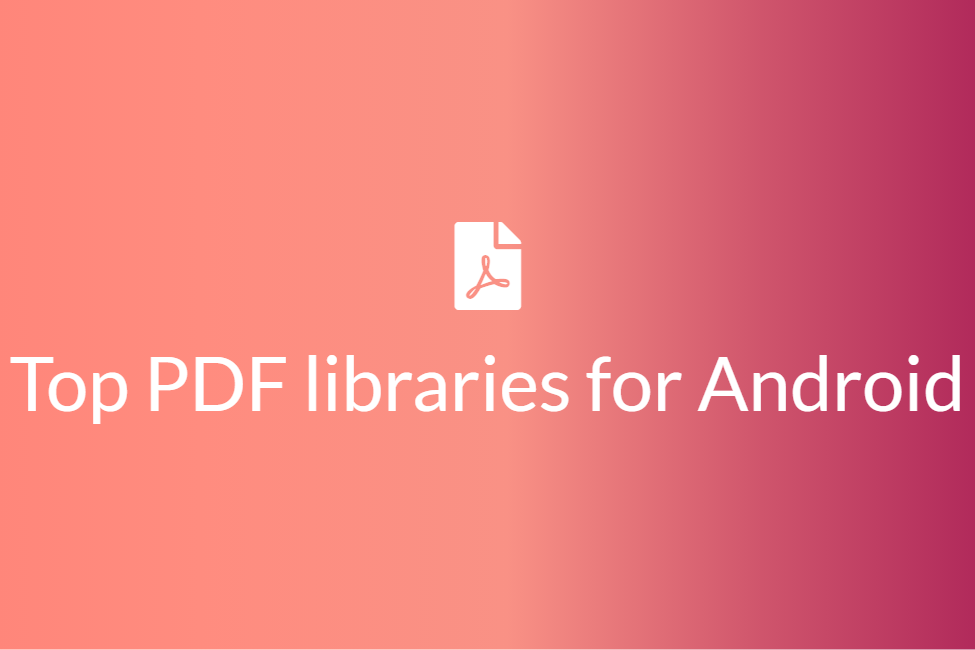How to easily open APK files on various operating systems
If you were searching the web, hunting for ways to open APK files whether it be on your PC or mobile, search no more! Your search for “Different ways of opening an APK file” has landed you in the perfect place. This blog will shed some light on some of the easiest methods of opening an APK file. First, we will be going over some terms and definitions that will help us in getting familiar with the task at hand and then we would move on to the how-to process. However, if you already are familiar with the definitions, feel free to skip to the last part of the blog. So let’s get started without further ado.
With advancements in technology, the world is now more digitized than ever. We, as users are consuming more and more apps and the application market is now filled with more than a billion apps to choose from. However, with these advancements being made, our world has not only just digitized but has also become fast-paced. With cross-platformability becoming the hot topic, APK files are now not only being downloaded on Android smartphones but on other devices and PCs as well.
What is an APK?
APK is an Android application package. It stands for Application Package Kit. This file contains the program or application that you want to install, similar to the installer. Therefore, we can say that this is an installation file for Android. It is possible to transfer the APK of the desired application from one device to another and install it autonomously. Thus, APK is the file that is ultimately downloaded and installed when we install an app.
Benefits of downloading APK files
It’s true that we can directly download apps from dedicated app stores such as the Google Play Store and the Apple App Store. But, downloading APKs have the following benefits:
- You can access those apps which are restricted in your region and you can download them.
- One of the biggest advantages is when new applications are leaked ahead of time and are available as APK files for download.
- It helps in keeping an app saved in case it is removed from the app store in future.
- You can download APKs of older versions of your favourite apps if you want to roll back to an older version.
- One can transfer their extracted APKs to other Android devices that have no access to the internet or cannot download the app because of some reason.
- Finally, if your Android device doesn’t have access to the Google Play Store, APK files may be the only desirable option for getting apps on your device.
Now that we know about APKs and how beneficial can downloading APKs be, let’s look at some of the ways to open those downloaded APKs across various operating systems. Here, we will discuss Android, Windows, macOS and iOS.
How to open APK files on Android
Since APK files are meant to be used on the Android operating system, opening them on Android is fairly simple and easy. Here’s how you can do it.
- Once you have downloaded an APK file on your Android device and the download is completed, tap on the downloaded app to install it. You can see the downloaded app in the notification panel of your phone.
- In case it does not appear in the notification panel, you can simply navigate to your downloaded APK by going to the Files app on your Android device and heading to the Downloads folder. You can find your downloaded APK there.
- Tap on the downloaded APK to install it.
- If this is the first time that you are installing an APK, your device will throw a popup saying something like ”For security, your phone is set to block the installation of apps from unknown sources”.
- To proceed with the installation, allow installation from unknown sources and your APK will be installed.
- To open the APK, simply tap on it as an app.
- It’s that simple.
How to open APK files on Windows and macOS
To open APK files on Windows 10 and lower or on macOS, we need dedicated software since APKs aren’t really meant to be used on Windows or macOS. As a matter of fact, APKs are only meant for Android. But because of rapid advancements in technology, you can now use APKs on Windows as well. In this blog, we will be using a software called BlueStacks to do so.
About: BlueStacks is an Android emulator for PC. BlueStacks creates a virtual version of an Android device that runs in a window on your computer. It doesn’t look exactly like an Android device, but it resembles a phone’s screen well enough that even a first-time user should have no trouble using it. BlueStacks is free to download, install, and use. While you can use BlueStacks to run almost any Android app (it’s compatible with about 97% of the apps in the Google Play Store), the app has found its largest audience with Android users who want to play mobile games on their desktop computer. Along with being free to use, BlueStacks is a legitimate app that’s developed and produced by a major safe and trustworthy company.
How to:
- First of all, download and install BlueStacks for Windows from here.
- Download BlueStacks for macOS from here.
- Once you have successfully installed it on your PC, launch it.
- Download the .apk or .xapk file for an app from any third-party site and launch BlueStacks on your computer.
-
Once you have launched BlueStacks, click on the “Install apk” button as shown below:
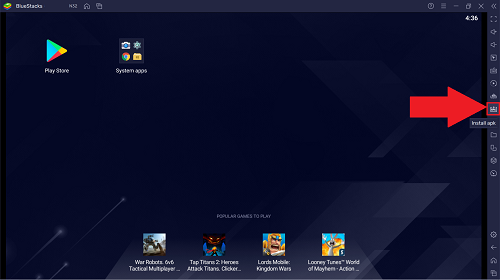
Picture Credits: BlueStacks
-
This will open up a Windows Explorer pop-up, from where you can navigate to the .apk or .xapk file for the app you want to install on BlueStacks.
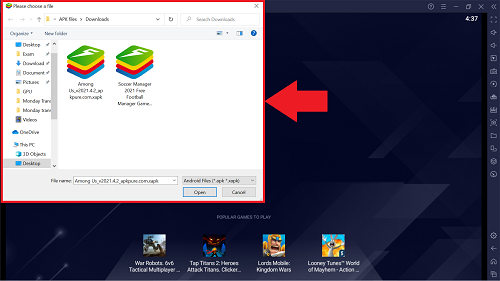
Picture Credits: BlueStacks
- Choose the APK that you want to open and click on Open.
- The app installation will now begin on BlueStacks. Once the installation is complete, the app icon appears on the BlueStacks home screen. You may start using the app by clicking on its icon.
- Alternatively, you can just open the windows folder where the downloaded .apk or .xapk file is located and simply drag the downloaded file and drop it on top of the BlueStacks home screen to begin the installation process.
- It’s that easy.
How to open APK files on iOS
The bad news is that you cannot open APK files on iOS devices. This is because both Android and iOS use a completely different set of codes for apps. Android devices use Android Package Kit and iOS uses IPA for their apps. Although, you can use an app on iOS to get most of the APKs as IPA on iOS devices. Here, we will use TutuApp.
About: In the market of third-party app-store TutuApp comes on the top number. TutuApp for iOS is one of the finest app ever in the market which helps you to download all the third-party app stores. Basically, it is a third-party app store that lets you download your favourite APKs as iOS apps. Although it does not have all the APKs, it still has a fair deal of them.
How to:
- Download TutuApp for iOS from here.
- Tap on the Install button and confirm the installation.
- Wait until the installation finishes.
- Once the app is installed, navigate to Settings -> General -> Profiles & Device Management and trust the developer.
- Finally, launch the TutuApp on your iOS device and look for any app that you have in your mind.
- Note: It’s possible that you don’t find the app that you are searching for.
- Download your required app and it will start downloading.
- Once downloaded, you can open and use the app like any other app on your iOS device.