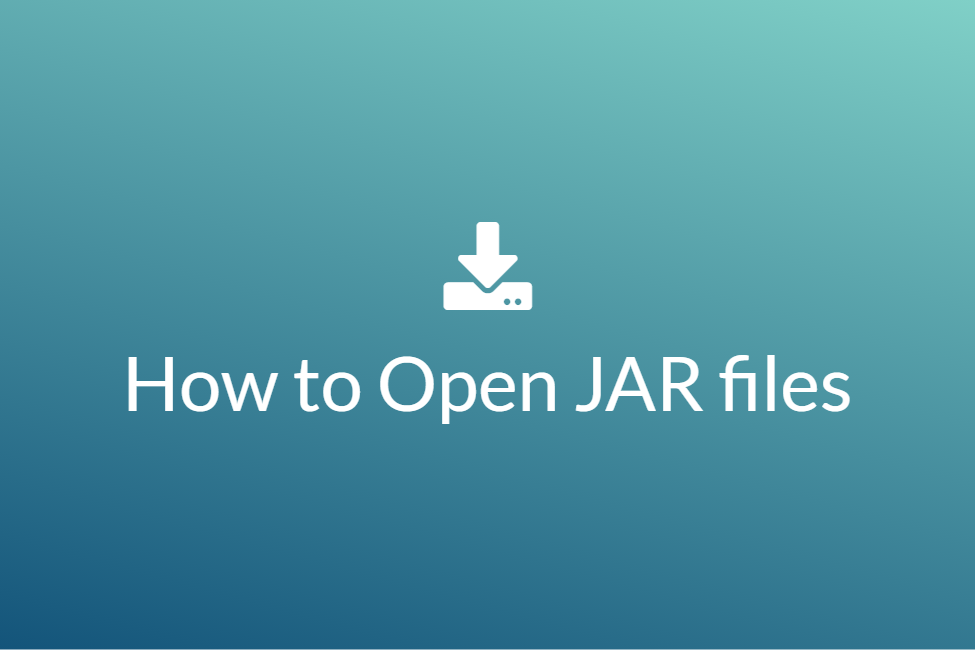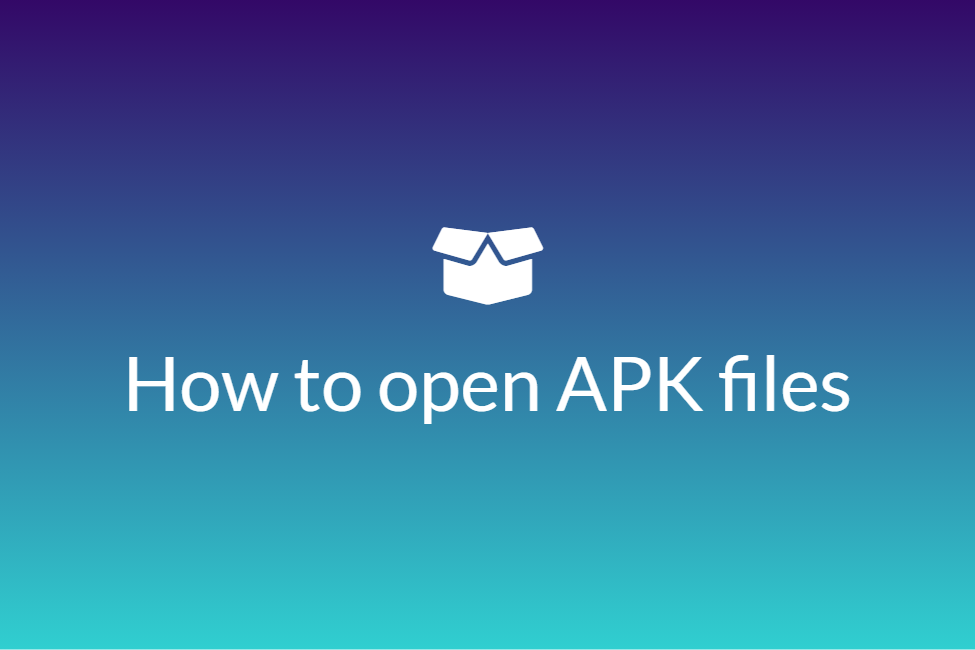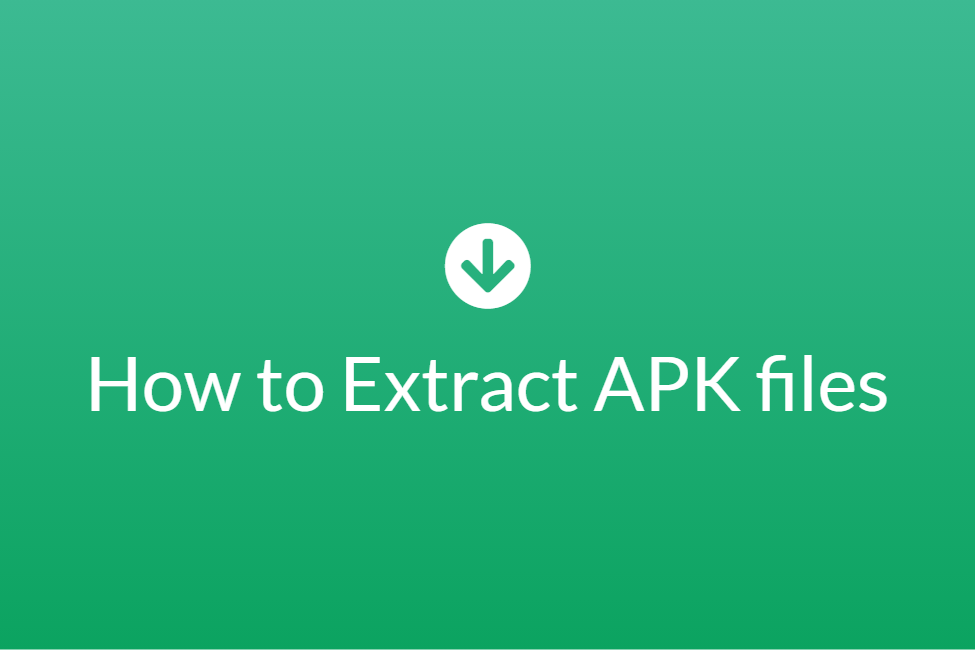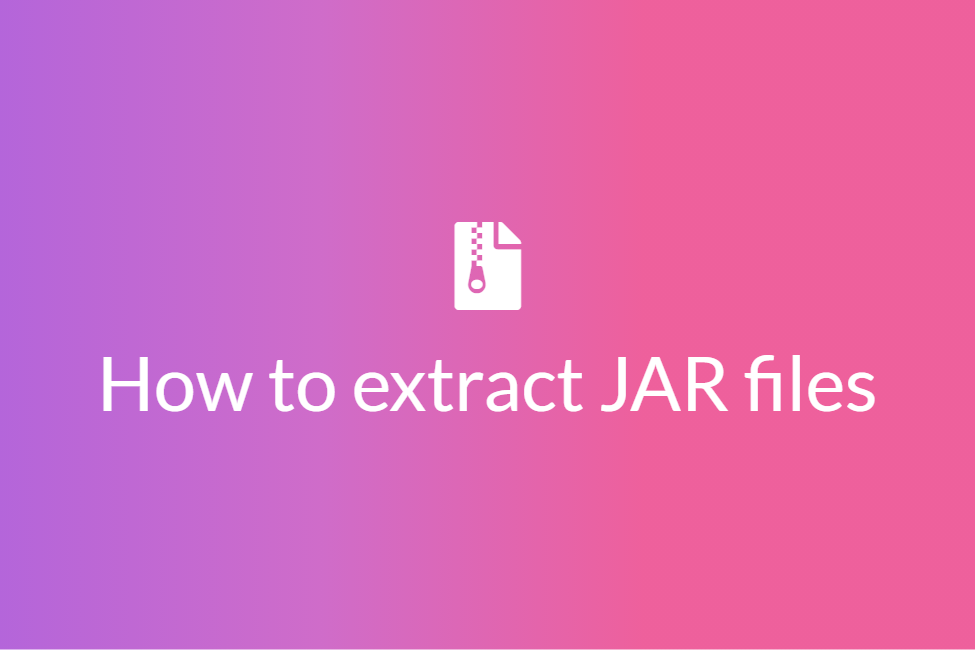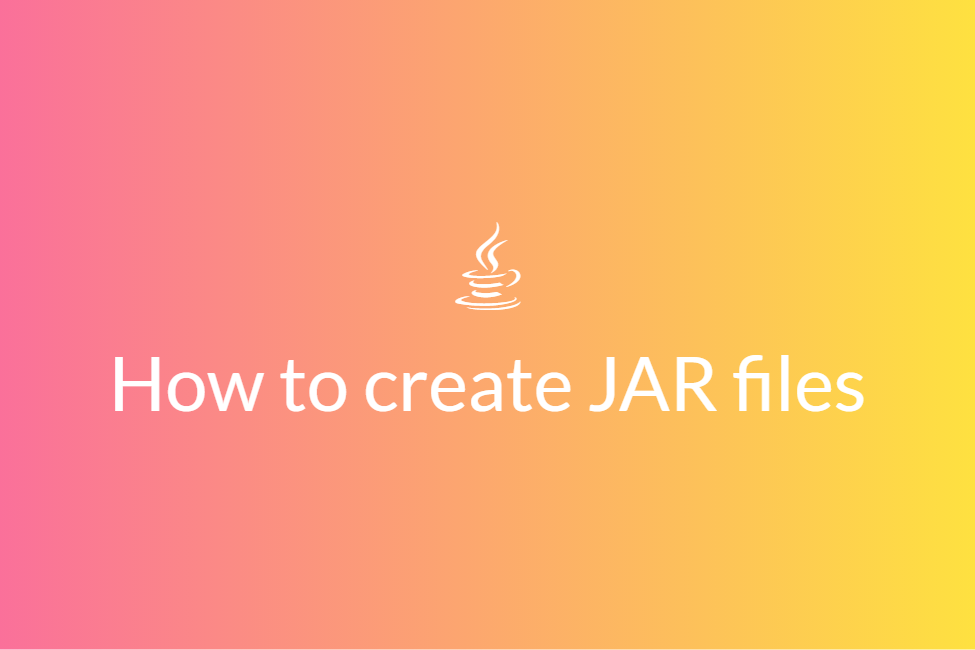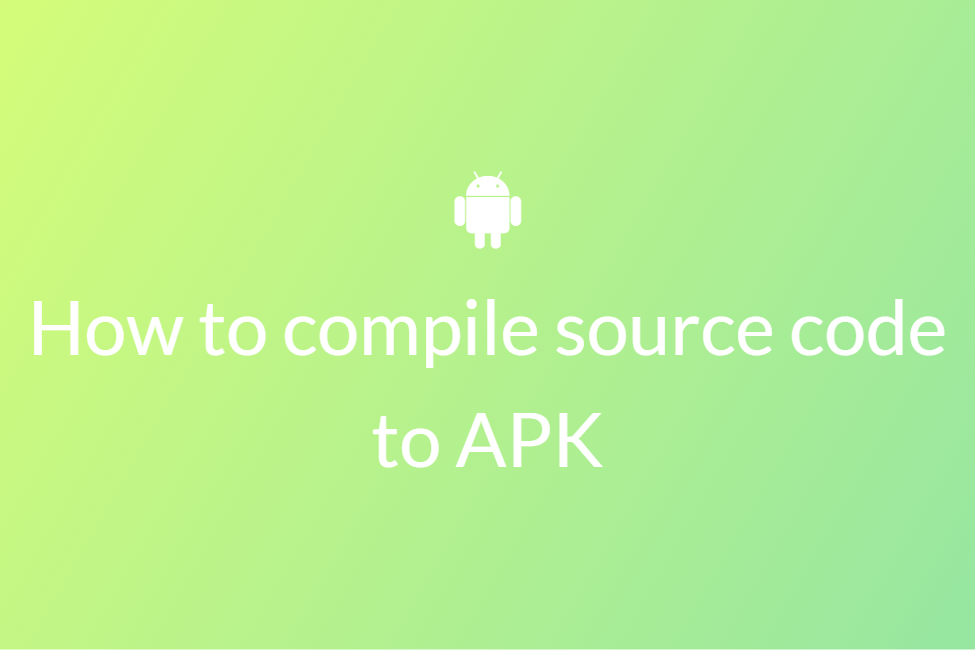3 Ways to run a .JAR file
To be honest ‘.JAR files’ are one of the most common ‘friends’ in any developer’s life! Being a developer you are more familiar with them than any other; as it’s something you see, use, and utilize in Your own day-to-day life. But still, sometimes you may face some problems during running the .JAR file you are handling. Now, If you are one of those seeking an absolute solution to this; this blog post is for you!
In this blog post, we will tell you 3 working ways to run your .JAR file without any problem! So, without wasting any time let’s jump into our topic; starting from Type-1. Here we go!
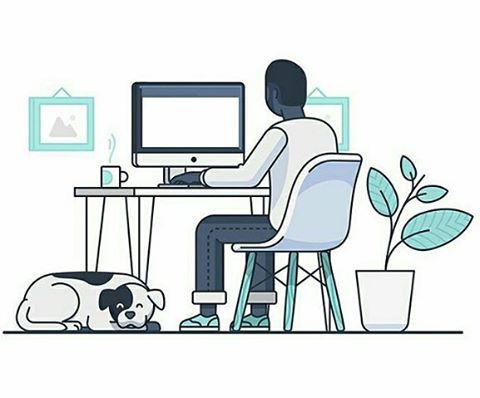
Type 1- Using Java Runtime environment on PC
Now if you do not have it already, make sure you download and install Java Runtime Environment on your PC, as it is essential to run any .JAR file.
Once you download and install this, you can easily run any .JAR file on your PC but keep in mind it is only applicable if the .JAR file you are opening is executable, if it is not then you can simply view this file within the Java Runtime Environment instead.
Now, after this amazing solution if your problem is solved, congratulations on that! But if you are looking for something more convenient for you, let’s move on to our next solution, Type-2.
Type 2 - Using Java instead
If the .JAR file is executable then you can open it using an archive program, such as WinRAR or 7-Zip too. But, if you want to open it in Java, follow the sub-steps given below :
- Right Click on the .JAR file to open the selection menu and click on ‘Open with’.
- When the ‘Open with’ window pops up, select the ‘Browse’ option in there to open the ‘File Explorer’ window.
- Now, find the Java executable file on your computer hard drive that is the java.exe file. A quick tip is a file is often located in the “Program Files\Java” or “Program Files (x86)\Java” folder, more like within a possible sub-folder below the Java folder present there.
- Once you find the file, select that java.exe file and click on the ‘OK’ button.
That’s how it is done, now you can get the expected results.
So, by far we have seen 2 quite great ways for running your .JAR file successfully! Now, we hope that by far your problem is solved still, if you want another solution to keep in handy; we will tell you the last Type-3.
Type 3- Using Command prompt
Another very underrated way of opening a .JAR file is using a ‘command prompt’ command for it, it is simply replacing yourfile.jar name with the name of your own JAR file.
The command looks like :
java -jar yourfile.jar
And that’s how you can open a .JAR file using the command prompt.
And, here we go! In this blog post, we have told you about 3 amazing ways to run your .JAR file, as detailed and step-by-step as possible and we believe that it will definitely help you with your problem! And as a curious brain if you are interested in .JAR files and wanted to know more about them, check out our other posts on it. Not just that, you will find many more to explore on our website so give it a minute and check it out! On the other hand, thank you so much for tuning into this blog post, we really do appreciate your visit and if you have a message for us the comment box is all yours! Thank you once again, and we hope we will see you in another blog post of Appscms.com! See ya!