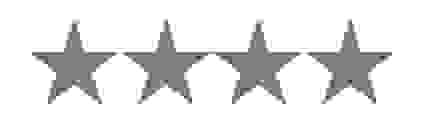Adb shell rm command
Remove unnecessary files with adb shell rm command.
This command is used to remove the specified directory
adb shell rm -f /path/to/directory
Forcefully remove without asking for confirmation. Won't throw any error if the file does not exist.
adb shell rm -f /mnt/sdcard/Download/test.apk
adb shell rm -i /path/to/directory
Interactively prompt for confirmation.
adb shell rm -i /mnt/sdcard/Download/test.apk
adb shell rm -rR /path/to/directory
Recursively remove directory contents.
adb shell rm -rR /mnt/sdcard/Download/test.apk
adb shell rm -v /path/to/directory
Verbose.
adb shell rm -v /mnt/sdcard/Download/test.apk
adb shell rm /path/to/directory
The tool is for developers and non-developers, as it provides clear instructions on how to use ADB shell commands like rm, and therefore easy for anybody to manage files on Android devices. This feature makes the tool versatile and user-friendly for Android file management.
The tool shows you the actual ADB shell rm command that you will use in deleting files or directories without executing it. This will help the user to understand what they should be running at the terminal to manage files on Android.
With this, it has shown various forms of rm command used as force delete (rm -f), interactive delete (rm -i), the recursive delete command (rm -rR), and finally verbose mode (rm -v). The User will have a choice regarding picking the path or options that they want in the command that is displayed depending on the suggestions.
The device provides the commands that work well for any system, whether Windows, macOS, or Linux. This enables individuals using all the operating systems to apply the ADB shell commands presented.
This tool is not only for developers but also really good for general users who need to remove files, do clean-ups, or manage storage on their Android devices, offering one with versatility and ease.
The tool is used to teach the user the commands of ADB shell rm without the danger of deleting or modifying something accidentally since it simply displays the commands for the user's reference. The users will have an easy learning and understanding of how to delete files and directories using ADB with no errors.
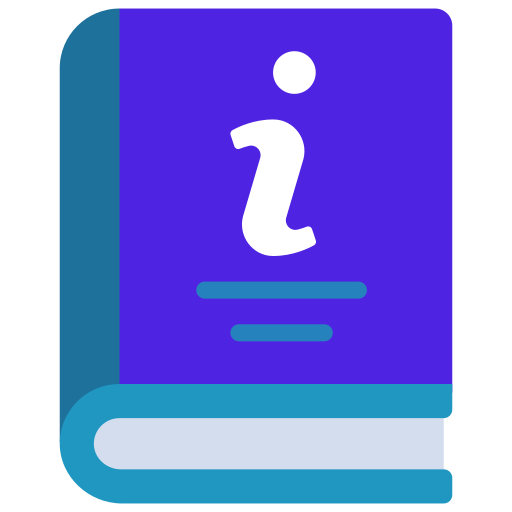
How to Use ADB Shell rm Command
Frequently Asked Questions
What does the adb shell rm command do?
It is a command that deletes a file or folder from an Android device.
What is -f flag?
-f: Instructs ADB to delete and remove files or directories without confirmation. An error message is not returned even if this file does not exist.
What is -i flag?
A -i flag asks for confirmation of deleting each file or directory.
What is the use of -rR option?
The -rR option allows recursive deletion which deletes directories along with everything inside it even subdirectories.
What is -v in the rm command?
-v option gives you a verbose output where it shows every single step of the deletion of files or directories.
Can I delete more than one file together?
Yes, you can remove multiple files or directories in one go by using this rm command with multiple file paths.
Can I remove the hidden files with this command?
Yes, it will remove the hidden files as well if you specify the file path correctly.
Does rm prompt for confirmation before deleting files?
No. However, -i prompts are used for each deletion.
What is the difference between rm and rm -rR?
rm removes a single file or directory, whereas rm -rR is used to remove all the contents in the directory, recursively.
Is the command safe for use?
Yes. However, you need to be extreme cautious with recursive or forceful deletions because if you do them wrong, then you will lose data.
How can I undelete a file?
Once you delete a file or directory using the rm command, it cannot be retrieved. You need to create a backup before you delete any files or folders.
Can I use ADB on any Android device?
Any Android device can have ADB used on it if USB debugging is enabled.
How do I confirm its deletion?
You can check your device directory to confirm if the file or folder has been deleted.
Can I delete large folders using this command?
Yes, you can also delete even large directories with several folders and files since recursive will first delete directories and their subfolders, then files.
Is this software free to use?
Yes, the tools on appscms.com are completely free.
What is deletion interactive?
The device will ask for a yes or no confirmation before deleting each file or directory with interactive deletions.
Can I delete files from an external SD card?
Yes. You can give the path to the SD card, and you can use the rm command to remove files on it.
Will my files be deleted if I give an incorrect path?
If the path is incorrect, it will not be able to locate the file or directory, and the delete action will not occur.
Does this work on Windows, Mac, and Linux?
Yes. ADB works with most major operating systems, so you are permitted to make use of the rm command of any platform.
What are the precautions I should follow before running this tool?
You should always double-check your paths and choose the -i option, so that you won't delete something you want.